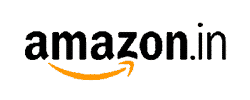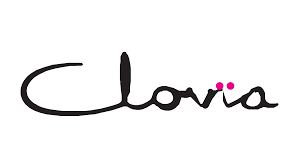When looking for something on the internet, most of us use multiple tabs on our Windows or Mac computers. However, using a mouse to navigate between these tabs can be time-consuming at times. This is where keyboard shortcuts can help, as they reduce wrist movement and are more efficient because they require minimal effort. Here are some helpful keyboard shortcuts for quickly navigating or managing browser tabs.
Read More : Significant Advice For Establishing Healthy Relationships
Open a New tab
Most of us use our mouse to open a new tab several times per day, but the Ctrl + T shortcut can be used instead. This also automatically focuses the address bar, allowing you to quickly type your preferred search engine for anything you want.
Reopen the last closed tab
Read More : You Can Pick the Best Credit Card for Your Lifestyle
Did you accidentally close a tab that you were working on? While you can move the mouse to the top bar, right-click on it, and select the option to reopen the last tab, you can save time by using the ‘Ctrl+ Shift + T’ combination.
Open a New Window
To simply open a new browser window, press the ‘Ctrl + N’ shortcut. Similar to when you open a new tab, the typing cursor automatically focuses on the address bar, allowing you to quickly search for anything.
Read More : The Most Prosperous Zodiacs in Saturn Year 2024
Switch between tabs
If you have multiple tabs open and are having difficulty navigating with a mouse due to the small buttons, use the ‘Ctrl + Tab’ shortcut to go to the next tab or ‘Ctrl + Shift + Tab’ to go to the previous one.
Go Incognito
Read More : A short-term job-oriented courses that boost your career
Want to search for something but don’t want your browser to track you? Use the Ctrl + Shift + N shortcut to quickly open the incognito mode in Google Chrome, Microsoft Edge, or Brave. If you use Firefox, the combination is ‘Ctrl + Shift + P’.